MAC系统Docker镜像构建和私有仓库
说明
Docker镜像构建和私有仓库,对CentOS系统一样适合
Docker镜像构建:系统OS X EI Capitan 10.11.6, docker Version: 17.03.1-ce
私有仓库: 系统CentOS Linux release 7.2.1511, docker Version: 1.12.6
下载并安装Docker.dmg
https://www.docker.com/docker-mac
安装过程可参考 https://docs.docker.com/docker-for-mac/#general
现在已经用不到Boot2Docker-1.8.0.pkg、 DockerToolbox.pkg 、VirtualBox-4.3.40-110317-OSX.dmg 这些软件了,只需要下载安装Docker.dmg即可
编写Dockerfile
比如我们需要建立一个nginx的docker镜像
# vim Dockerfile
FROM centos:centos6
MAINTAINER matuoyi <bbotte@163.com>
RUN yum -y install openssh-server epel-release && \
yum -y install pwgen && \
rm -f /etc/ssh/ssh_host_dsa_key /etc/ssh/ssh_host_rsa_key && \
ssh-keygen -q -N "" -t dsa -f /etc/ssh/ssh_host_dsa_key && \
ssh-keygen -q -N "" -t rsa -f /etc/ssh/ssh_host_rsa_key && \
sed -i "s/#UsePrivilegeSeparation.*/UsePrivilegeSeparation no/g" /etc/ssh/sshd_config && \
sed -i "s/UsePAM.*/UsePAM no/g" /etc/ssh/sshd_config
ADD nginx.repo /etc/yum.repos.d/nginx.repo
RUN yum -y install nginx
RUN set -x && \
yum clean all && \
rm -rf /tmp/* /var/cache/{yum,ldconfig} && \
rm -rf /var/cache/yum/x86_64/6/* && \
find /var/log -type f -delete
ADD test.conf /etc/nginx/conf.d/default.conf
ADD index.html /var/www/nginx/index.html
ADD nginx.conf /etc/nginx/nginx.conf
ADD authorized_keys /root/.ssh/authorized_keys
RUN chmod 700 /root/.ssh && \
chmod 600 /root/.ssh/authorized_keys
ADD set_root_pw.sh /set_root_pw.sh
ADD run.sh /run.sh
RUN chmod +x /*.sh
ENV AUTHORIZED_KEYS **None**
EXPOSE 22 80
CMD ["/run.sh"]
#Dockerfile 到此已经写完
#run.sh脚本
cat run.sh
#!/bin/bash
if [ ! -f /.root_pw_set ]; then
/set_root_pw.sh
fi
/etc/init.d/nginx start
exec /usr/sbin/sshd -D
#set_root_pw.sh脚本
cat set_root_pw.sh
#!/bin/bash
if [ -f /.root_pw_set ]; then
echo "Root password already set!"
exit 0
fi
PASS=${ROOT_PASS:-$(pwgen -s 12 1)}
_word=$( [ ${ROOT_PASS} ] && echo "preset" || echo "random" )
echo "Setting a ${_word} password to the root user"
echo "root:$PASS" | chpasswd
echo "Done!"
touch /.root_pw_set
echo "ssh -p port root@host"
echo "and enter the root password '$PASS' when prompted"
touch authorized_keys 把公钥写里面
# cat nginx.repo
[nginx]
name=nginx repo
baseurl=http://nginx.org/packages/centos/6/$basearch/
gpgcheck=0
enabled=1
# cat nginx.conf
user nginx;
worker_processes auto;
error_log /var/log/nginx/error.log warn;
pid /var/run/nginx.pid;
events {
use epoll;
worker_connections 65535;
}
http {
include /etc/nginx/mime.types;
default_type application/octet-stream;
log_format main '$remote_addr - $remote_user [$time_local] "$request" '
'$status $body_bytes_sent "$http_referer" '
'"$http_user_agent" "$http_x_forwarded_for"';
sendfile on;
#tcp_nopush on;
keepalive_timeout 60;
client_max_body_size 20m;
ssl_session_cache shared:SSL:10m;
ssl_session_timeout 10m;
server_names_hash_bucket_size 128;
client_header_buffer_size 32k;
large_client_header_buffers 4 32k;
client_header_timeout 10;
client_body_timeout 10;
reset_timedout_connection on;
send_timeout 10;
tcp_nopush on;
tcp_nodelay on;
gzip on;
gzip_min_length 1k;
gzip_buffers 4 16k;
gzip_http_version 1.0;
gzip_comp_level 2;
gzip_types text/plain application/x-javascripttext/css application/xml;
gzip_vary on;
gzip_proxied expired no-cache no-store private auth;
gzip_disable "MSIE [1-6]\.";
open_file_cache max=102400 inactive=30s;
open_file_cache_valid 90s;
open_file_cache_min_uses 2;
open_file_cache_errors on;
proxy_set_header Host $host;
proxy_set_header X-Real-IP $remote_addr;
proxy_set_header X-Forwarded-For $proxy_add_x_forwarded_for;
proxy_hide_header X-Frame-Options;
proxy_hide_header X-XSS-Protection;
proxy_http_version 1.1;
proxy_set_header Connection "";
proxy_set_header PROXY "";
proxy_connect_timeout 3s;
proxy_read_timeout 8s;
proxy_send_timeout 8s;
proxy_buffering on;
proxy_buffer_size 128k;
proxy_buffers 16 128k;
proxy_busy_buffers_size 128k;
proxy_temp_file_write_size 1024k;
proxy_hide_header X-Powered-By;
server_tokens off;
include /etc/nginx/conf.d/*.conf;
}
# cat test.conf
server {
listen 80 default_server;
# server_name www.bbotte.com;
index index.html;
root /var/www/nginx;
access_log /var/log/nginx/test.log main;
error_page 404 = /404.html;
}
# cat index.html
123456
构建docker镜像
docker build -t bbotte/nginx:v1 .
docker save -o bbotte-nginx.tar bbotte/nginx:v1
scp bbotte-nginx.tar 192.168.1.1:/root
我们需要建立一个私有仓库,假如仓库的ip是192.168.1.1
docker建立私有仓库
yum install docker docker-registry -y
docker search registry
docker pull docker.io/registry
mkdir -p /opt/registry
docker run -d -v /opt/registry:/var/lib/registry -p 5000:5000 --restart=always --name registry docker.io/registry
此时docker registry已经运行,我们导入构建的docker镜像
docker load < bbotte-nginx.tar
docker tag bbotte/nginx:1 192.168.1.1:5000/bbotte/nginx:v1
docker push 192.168.1.1:5000/bbotte/nginx:v1
此时,在MAC端或者其他docker客户端拉取这个镜像
docker pull 192.168.1.1:5000/bbotte/nginx:v1
docker run -d --name my-nginx -p 5522:22 -p 80:80 -v ~/html:/data/html 192.168.1.1:5000/bbotte/nginx:v1
docker stop my-nginx 停止docker容器
docker start my-nginx 启动docker容器
docker rm my-nginx 删除此docker容器
查看镜像
# curl -XGET http://registry:5000/v2/_catalog
# curl -XGET http://registry:5000/v2/image_name/tags/list
遇到的问题
1,Dockerfile文件有问题的话,构建的时候会有提示,比如returned a non-zero code: 1,按提示处理即可
2,docker私有仓库 docker push 时候提示:
docker push 192.168.1.1:5000/bbotte/nginx
The push refers to a repository [192.168.1.1:5000/bbotte/nginx]
Get https://192.168.1.1:5000/v1/_ping: http: server gave HTTP response to HTTPS client
解决方法:
cat /etc/docker/daemon.json
{ "insecure-registries":["192.168.1.1:5000"] }
systemctl restart docker
更改docker内网ip段:
# cat /etc/docker/daemon.json
{
"bip": "172.18.0.1/16",
"fixed-cidr": "172.18.0.0/16",
"insecure-registries": ["hub.customerindex.alauda.cn:5000"]
}
3,MAC docker客户端docker pull拉取不下来
docker pull 192.168.1.1:5000/bbotte/nginx:1
Using default tag: latest
Error response from daemon: Get https://192.168.1.1:5000/v1/_ping: http: server gave HTTP response to HTTPS client
打开已安装的docker,点击docker的菜单‘Preference’—-‘Daemon’—-‘Insecure registries:’—-点击‘+’输入”192.168.1.1:5000″—-点击‘Apply & Restart’
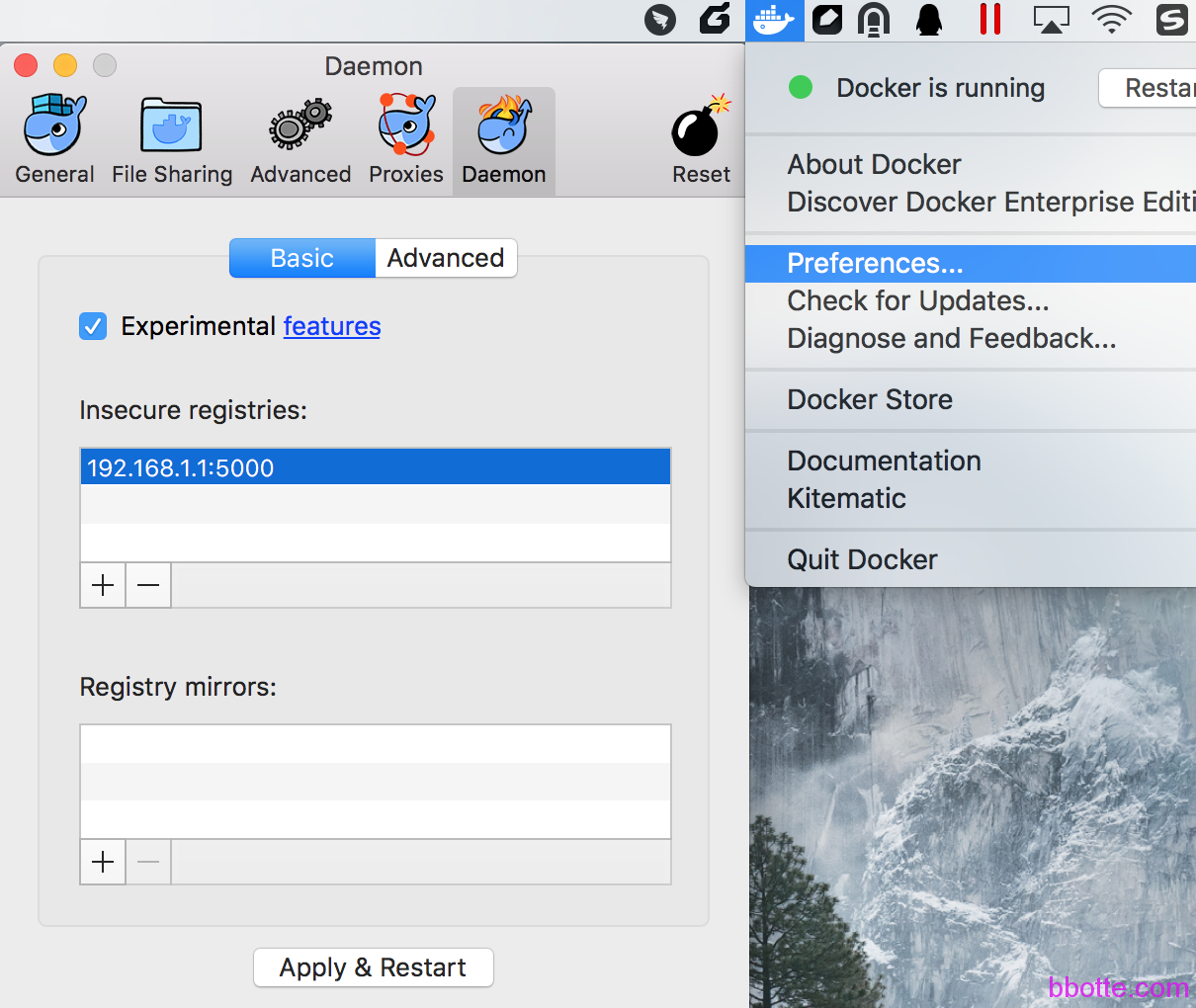
4,删除docker registry中的镜像
curl -I -X DELETE http://IP:PORT/v2/ImagesName/manifests/ID
删除的时候提示:
curl -I -X DELETE http://192.168.200.69:5000/v2/echo/php7/manifests/sha256:014668014...
HTTP/1.1 405 Method Not Allowed
需要修改registry的配置
docker ps
CONTAINER ID IMAGE COMMAND CREATED STATUS PORTS NAMES
2635fa19ad84 docker.io/registry "/entrypoint.sh /etc/" 45 hours ago Up 27 hours 0.0.0.0:5000->5000/tcp registry
docker exec -it registry /bin/sh
/ # vi /etc/docker/registry/config.yml
storage:
cache:
blobdescriptor: inmemory
filesystem:
rootdirectory: /var/lib/registry
delete:
enabled: true
/ # exit
docker restart registry
curl -I -X DELETE http://192.168.1.1:5000/v2/bbotte/nginx/manifests/sha256:014668014...
HTTP/1.1 202 Accepted
5, docker中运行php服务,日志提示:
ERROR: failed to ptrace(ATTACH) child 113: Operation not permitted (1)
docker在运行的时候添加下面3种参数的一种
docker run --security-opt=seccomp:unconfined no_tracedocker run --privileged no_tracedocker run --cap-add SYS_PTRACE no_trace
docker run -d –cap-add SYS_PTRACE -name bbotte -p 22:22 bbotte/nginx:1
2017年04月28日 于 linux工匠 发表